Zotero Groups
Zotero's new Groups feature allows you to share references with other Zotero users online. It's a great way to work on collaborative research projects.
First, set up Zotero sync as described on this page.
Next, log in at Zotero.org. There's a "Log In" link in the top right corner of the page.
You can search for existing public groups or create a new group. Groups may be public (searchable, and anyone can join) or private (users can only join if invited).
You'll now have two sections in your Zotero collections pane: My Library and Group Libraries. You can drag items back and forth between them at will.
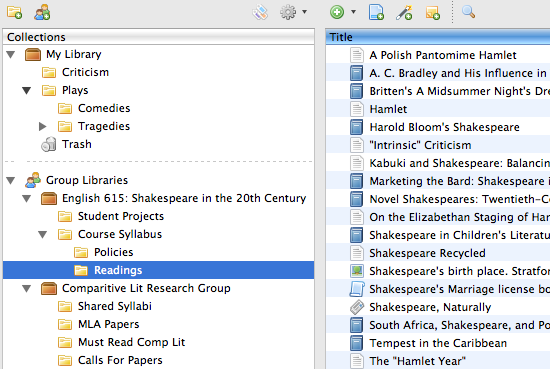
How to Create a New Group
Follow the directions on this page to learn how to create a new Zotero group.
Please make sure that you remember to change the following settings for your specific group in order to create the group you need:
- Group Type: who can join your group? Is it private, public (closed) or public (open)?
- Membership settings: what roles do your members have? Are they regular members, administrators, or group owners?
- Library settings, Reading: who can see items in your group library? Anyone on the internet, group members or just group admins?
- Library settings, Editing: who can add, edit or remove items in your group library? Group members or just group admins?
Important! Group Library Syncing
- Attachments in group libraries can only sync through Zotero.org.

