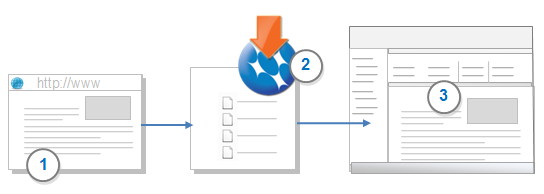Methodology: Qualitative Data Analysis using NVivo R1

Workshop Procedures
-
Baylor University HelpDesk+ | NVivoImportant Note: NVivo 14 was released on March 15, 2023 and Baylor's licensing does not work with the latest version. When you download and install NVivo, select "Old Versions" from the download options and select "NVivo R1" for either Windows or Mac

-
Survey: Amazon Fine Food Reviews (EXCEL)First 1,500 reviews form the Amazon Fine Food Reviews database. (Original database contains over 500,000 reviews.) We will use this dataset as our survey.
Complete dataset can be downloaded from Kaggle, here: https://www.kaggle.com/datasets/snap/amazon-fine-food-reviews. -
Interview Transcript: Oral Memoirs of Lorene H. Lumpkin (WORD)This interview was conducted and transcribed by the Baylor University Institute for Oral History.
Who is Lorene Holland Lumpkin? She attended Carver School of Missions and Training Work from 1940 until 1942.
Transcript can be obtained from Baylor Libraries Digital Collections, here: https://digitalcollections-baylor.quartexcollections.com/Documents/Detail/oral-memoirs-of-lorene-h.-lumpkin-transcript/1643277.
| Mac Steps | Windows Steps |
|---|---|
Launch NVivo
|
Launch NVivo
|
Name file and project
|
Name file and project
|
Project Settings
|
Import Documents

Double-Click File to View Contents

Create Codes

Name Code and Leave Defaults

Create a Child Codes for (1) Creative Callings, (2) Calling to Service

Method #1: Drag & Drop

Method #2: Right-Click to Code

Double-Click a Code in the Code Pane to View All Content Coded
| Mac Instructions | Windows Instructions |
|---|---|
Import: Documents
|
Import: Survey/Excel
|
Specify Codable Fields
Leave Other Defaults |
Manage Survey Respondents
|
Create Case for Text Column
|
Specify Codable Fields
|
Name the Case: Survey Respondent Text
|
Uncheck Autocode Themes & Sentiment
|
| Mac Instructions | Windows Instructions |
|---|---|
Access Codable Field via Case
|
Access Codable Field via Case
|
| Mac Instructions | Windows Instructions |
|---|---|
Explore/Text Search to Launch Tab
|
Explore/Text Search Launch Tab
|
Search for: Amazing and then Click Reference
|
Search for: Amazing and then Click Reference
|
Search for Amazing Within 10 Words of Taste: "amazing taste"~10

Save as Code




| Mac Instructions | Windows Instructions |
|---|---|
Autocode by Speaker
|
Autocode by Speaker
|
Specify Speakers
|
Specify Speakers
|
View Lumpkin's Remarks
|
Specify Case Classification
|
Query Lumpkin's Remarks
|
Query Lumpkin's Remarks
|
Autocoding Themes, Sentiment, Existing Coding Patterns
We will run through autocoding themes and discuss sentiment and existing coding patterns
This is why we Code!
The Matrix Coding Query allows us to create a table to view and analyze coding by respondent, file, or any other case.
The basic framework is thus: There should be a master version of the NVivo project. Each coder should get a copy of this project. When coding is complete, or if you would prefer at regular intervals, each coder's version is merged back into the master version. The master version will preserve everyone's codes, and will record using initials, differences and commonality among codes.
To merge back into the master, Import Project.
See Merge projects or import items from another project (qsrinternational.com)
To compare coding across multiple coders, run the Coder Comparison Query. See Article Detail (qsrinternational.com).